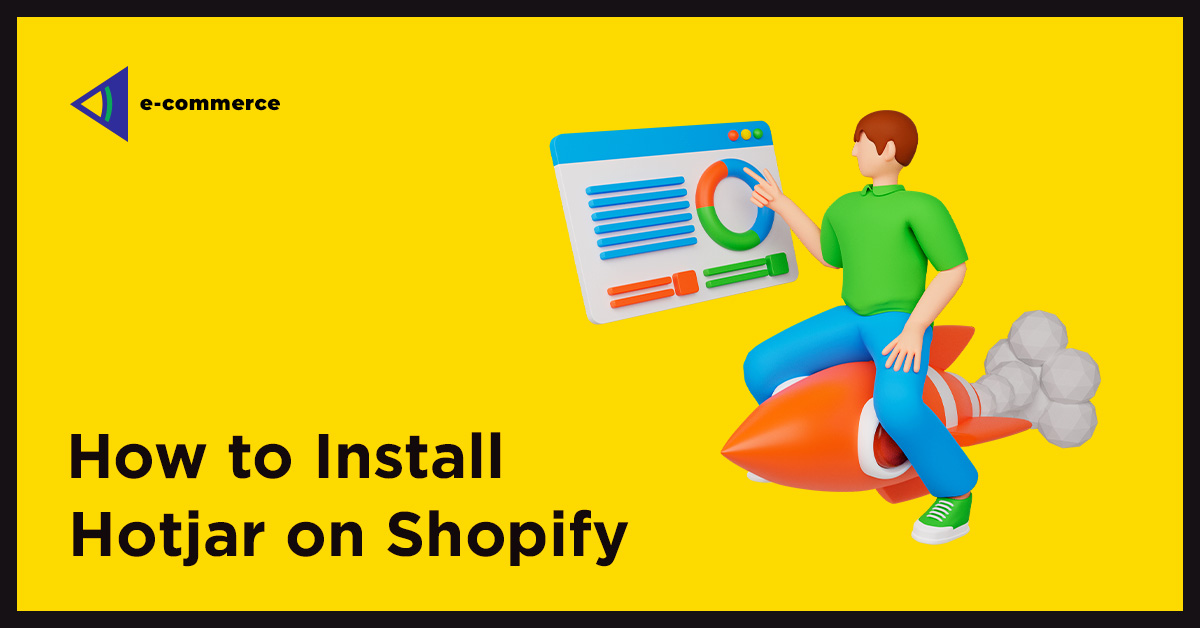Hotjar Installation on Shopify
Shopify is an e-commerce platform that is well-known. It is easy to open a Shopify shop. Online businesses cannot interact with customers in person so it is more challenging to increase leads and revenue. It’s also more difficult to identify what draws shoppers to your store.
Heatmaps can be one of the best tools to understand the behavior of website visitors. Installing the Shopify heatmap app to your website will allow you to see what visitors click, what they look at, and how long they stay on your site.
Hotjar is a contender for the top heatmap software. This software helps e-businesses to overcome the shopper attraction gap. It allows businesses to better understand their customers using its behavior analysis software. This can be used to increase conversion rates. We’ll show you how to set Hotjar up so that you can monitor the behavior of your users on your website.
There are many reasons to install Hotjar
These are the top reasons why you should use Hotjar on Shopify.
- Hotjar heatmap shows web pages with high drop-offs.
- Shopify heatmap software can be integrated into your eCommerce website to identify design elements that are beneficial or detrimental to visitors’ experience. You can then use this data to create methods to improve them.
- Hotjar’s session recording function allows you to better assess user activity. These replays will allow you to see each customer’s experience while they browse the web pages.
- Hotjar allows you to quickly add a short quiz after a customer has purchased anything to find out what they think.
- It can be difficult to troubleshoot bugs or other problems in Shopify. Hotjar can help you identify problems and problems so you can resolve them as quickly as possible.
Steps to Install Hotjar within Shopify Theme
Step 1: Go to Shopify Dashboard and choose Online Store from the drop-down menu.
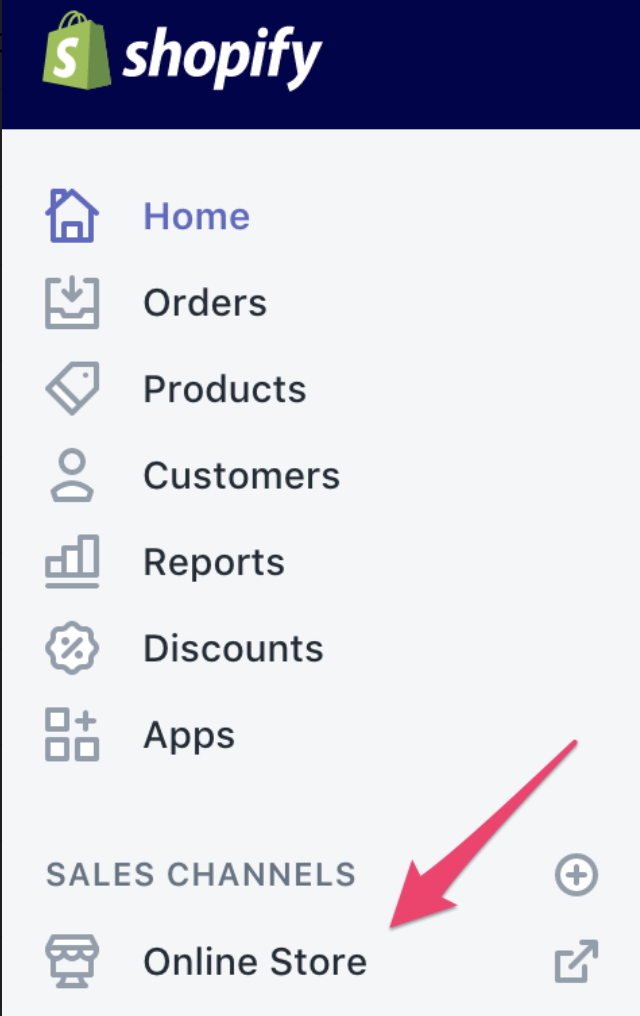
Step 2: Next, select the Theme option.
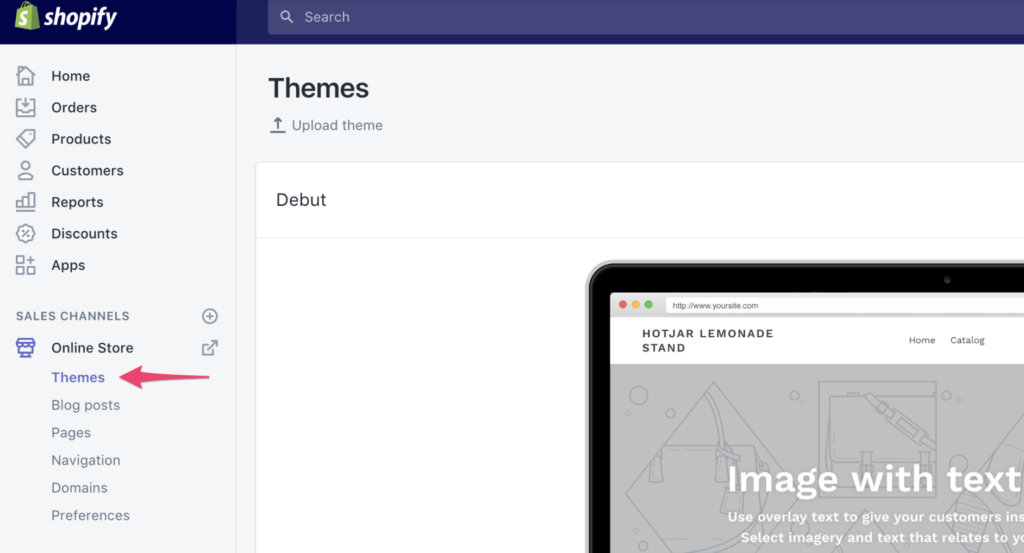
Step 3: Select the theme option and then select Edit code from the Actions menu in the upper right.
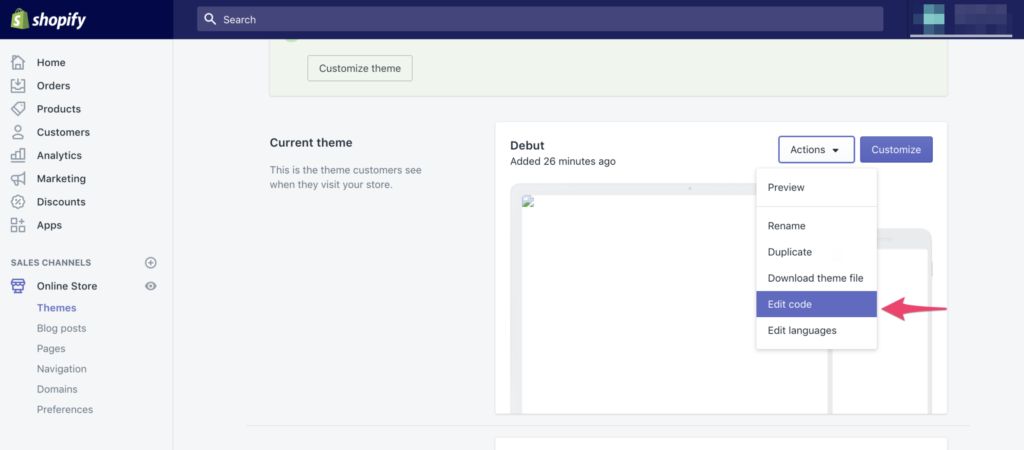
Step 4: Select theme.liquid in the layout drop-down menu.
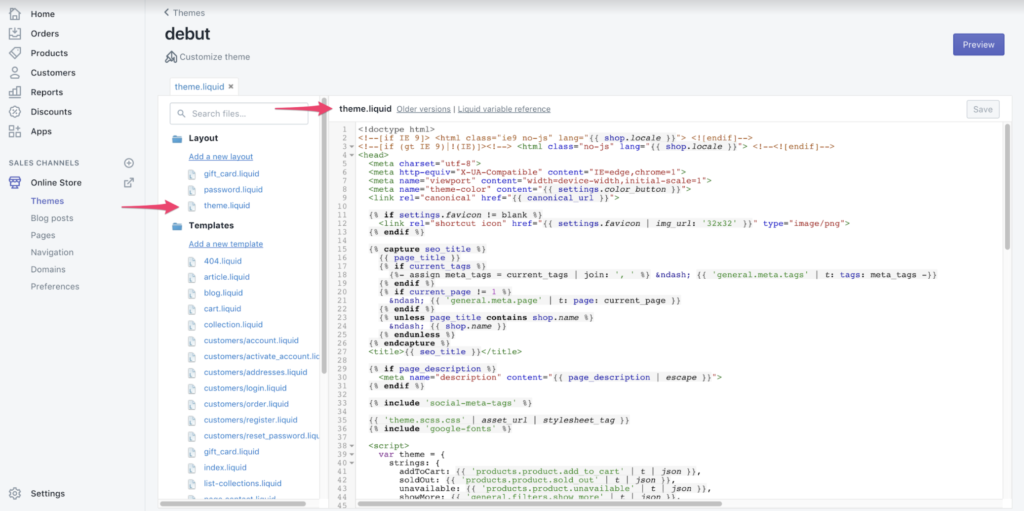
Step 5: Scroll down the page until the tag appears:
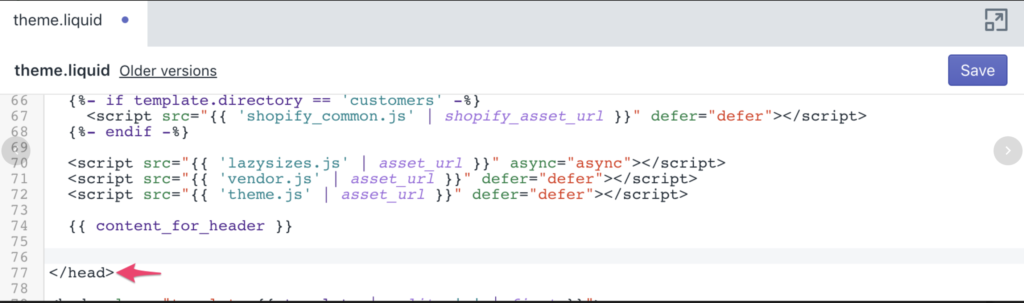
Step 6: Just before you end the element, insert your Hotjar Tracking Code. Insert the code on each page you wish to track visitors and get information.
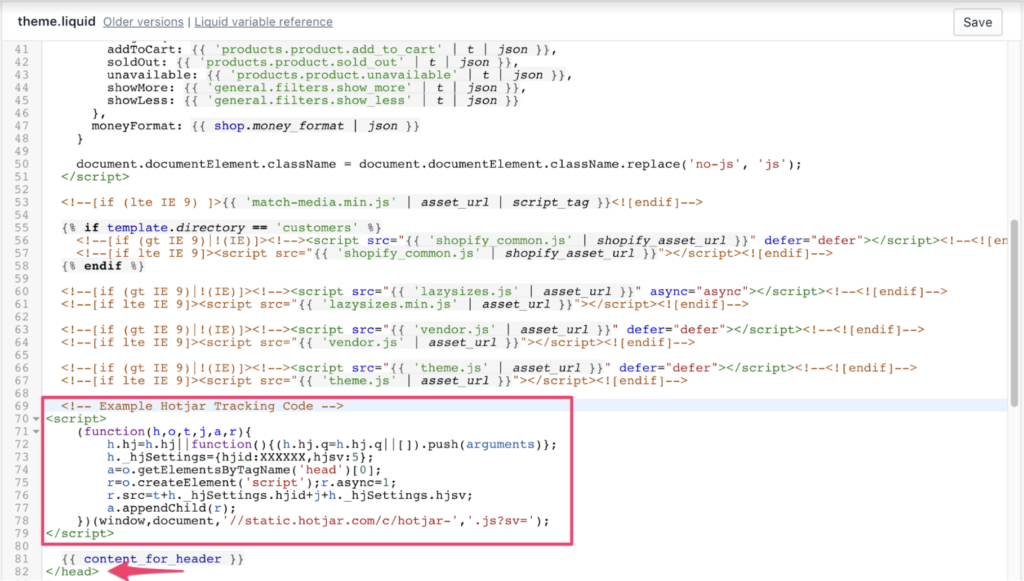
Step 7: Click Save and Publish to apply the changes.
Hotjar Tracking Code will be loaded on your website.
To track order confirmations, you will also need to include the Tracking Code in a different area. Follow these steps to do this:
Step 8: To access Options, click the gear symbol at the lower-left:
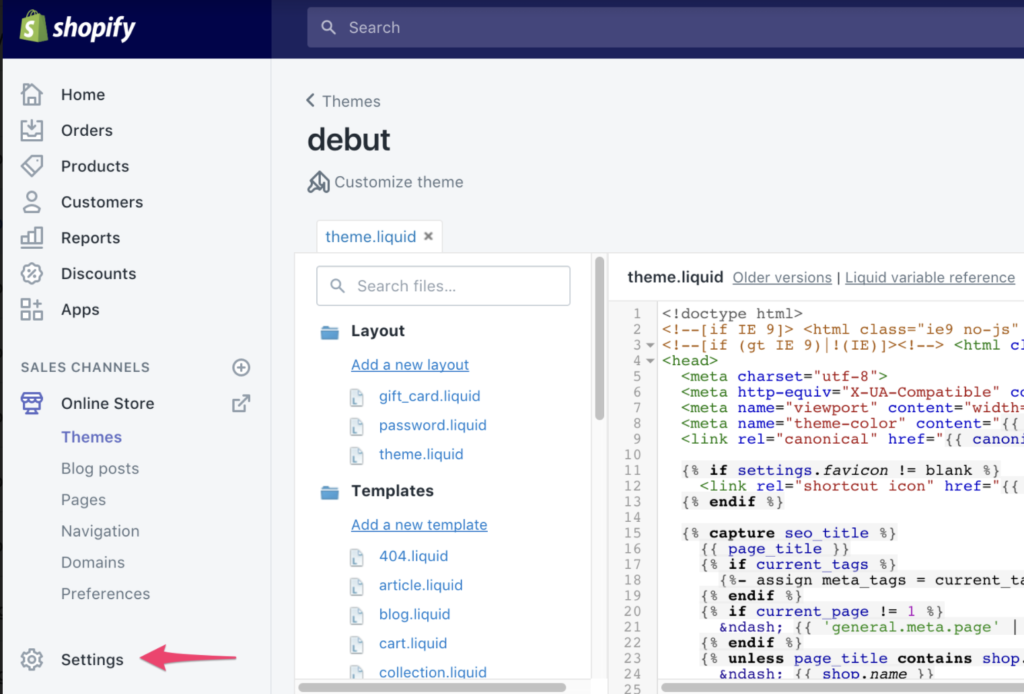
Step 9: Click the Checkout link.
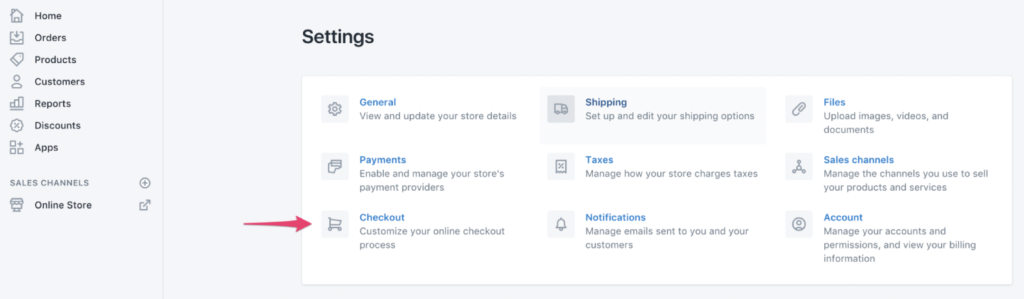
Step 10: Scroll down to the bottom, until you see the box labeled Other Scripts. Copy the Hotjar Tracking code and paste it.
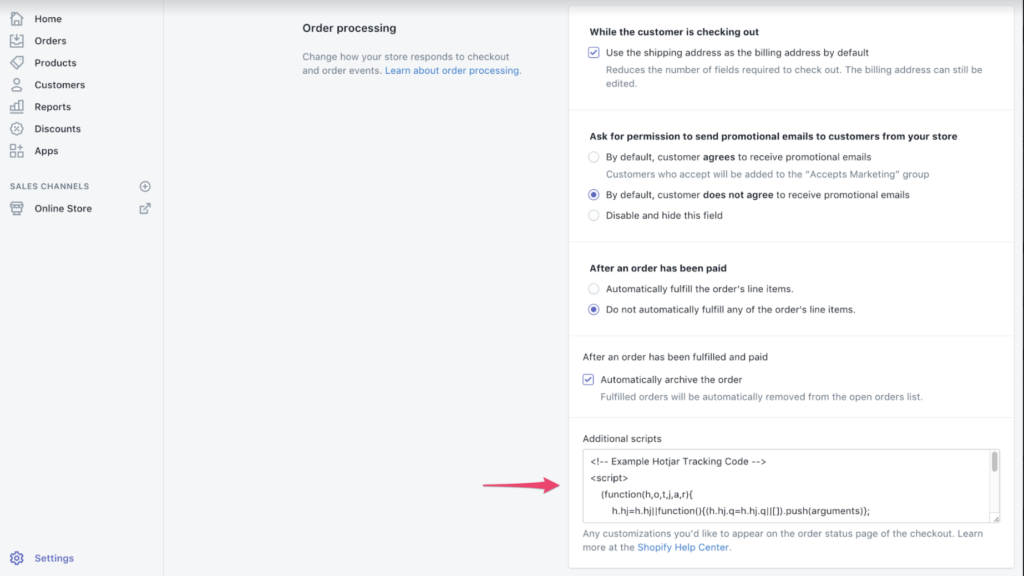
Step 11: Click the Save button to save your work.

Hotjar Tracking Code must now be located on your Order Confirmation Page, not your Checkout Page.
Step 12: Check your Hotjar Site Dashboard for success.
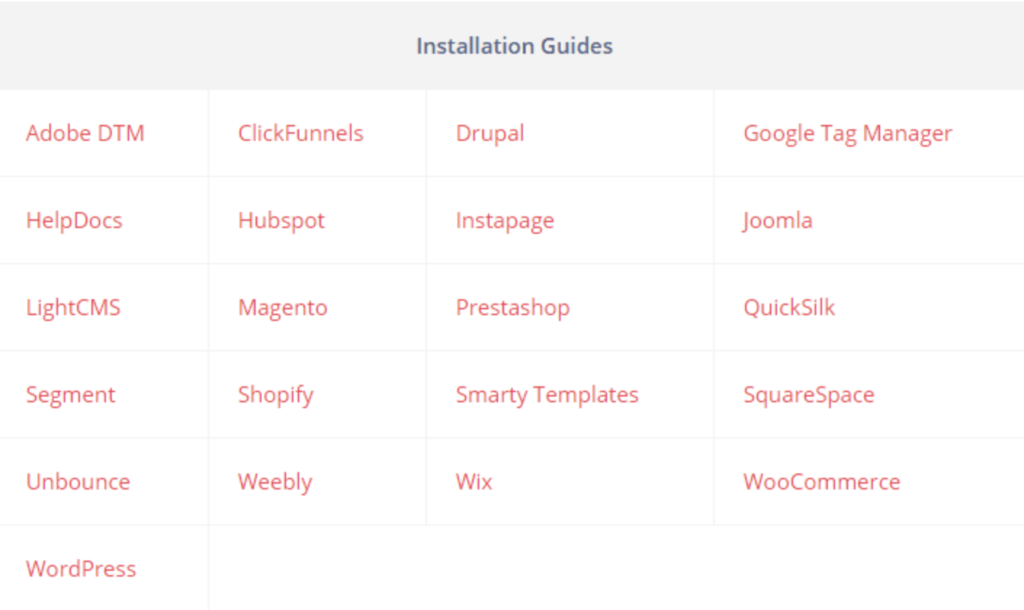
Hotjar will verify that the Hotjar Tracking Code has been successfully added to your website after you have done so. Although this usually happens when your website has been updated with the Hotjar Code, you can speed up the process by visiting the page. The Site Dashboard will display the message below when Hotjar detects your Tracking Code.
Source: Hotjar
Once you have installed the tracking code you can start using Hotjar’s services including heatmaps and recordings as well as surveys and incoming feedback.
Hotjar Integration
Hotjar, like Shopify, connects to a wide variety of platforms, including:
- Wix is a website hosting platform.
- Hubspot is a marketing and CRM service.
- Innovative technologies like Adobe DTM or Drupal.
- A/B testing tools like Optimizely or Omniconvert.
Hotjar can also be manually integrated with the tracking code if it is enabled.
Hotjar Integration Benefits – Expert Test Dev Agency
Both Hotjar installation on your site and Hotjar connections to other technologies are very simple. It is possible to use it during an A/B test to optimize your conversion rate. This involves collecting multiple copies for the same URL.
You will need to enlist the help of specialists in order to avoid making mistakes and solving analytical problems later. Hotjar A/B testing is something you should investigate. BrillMark has helped many clients deploy heatmaps and recordings (especially with Hotjar JavaScript triggers).
Hotjar can be used by a team of experts for a variety of reasons.
- Avoid Mistakes: Code failures, badly coded CSS, and slow rendering are all common in complex testing. Before the test is published, it is important to correct and identify errors and failures. A wrong test can cause financial loss. An A/B specialist can help you avoid problems and set up an A/B test that includes heatmaps and recordings.
- Increase Feature Utilization: Hotjar offers a wide range of functionality. The various platforms and tools that integrate with Hotjar also offer a variety of features. Professionals may be more adept at using the many integrations and features that Hotjar offers than beginners. They will also need to know when and how to use them. Hotjar’s capabilities can be explained to you by an expert.
- Keep it Simple and Quick: Time is precious and you should use it for your primary tasks. You shouldn’t waste time learning or getting bogged down in complicated code for Hotjar integration. Hotjar experts can deploy heat maps directly to your website. They can then combine them with other tools on the site and use them for analysis of A/B testing, as well as any other Hotjar functions.
- Expert opinions: Practicing a skill over a prolonged period of time is what makes you experience. Hotjar-related problems can be addressed by a professional who will help you avoid project failures and offer advice on how to improve your optimization strategies.
Conclusion:
We hope you found this article helpful in installing Hotjar in your Shopify shop to track your visitors’ activities. We also have an experienced team who can help you set up your e-commerce on Shopify or any other platform and launch all the online activities for your e-commerce. We create a custom web design for Shopify or any other e-commerce.
Feel free to contact us online and discuss your tasks.