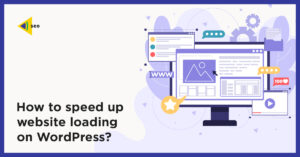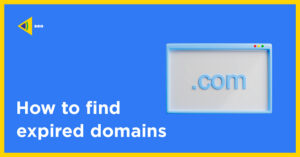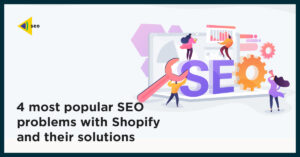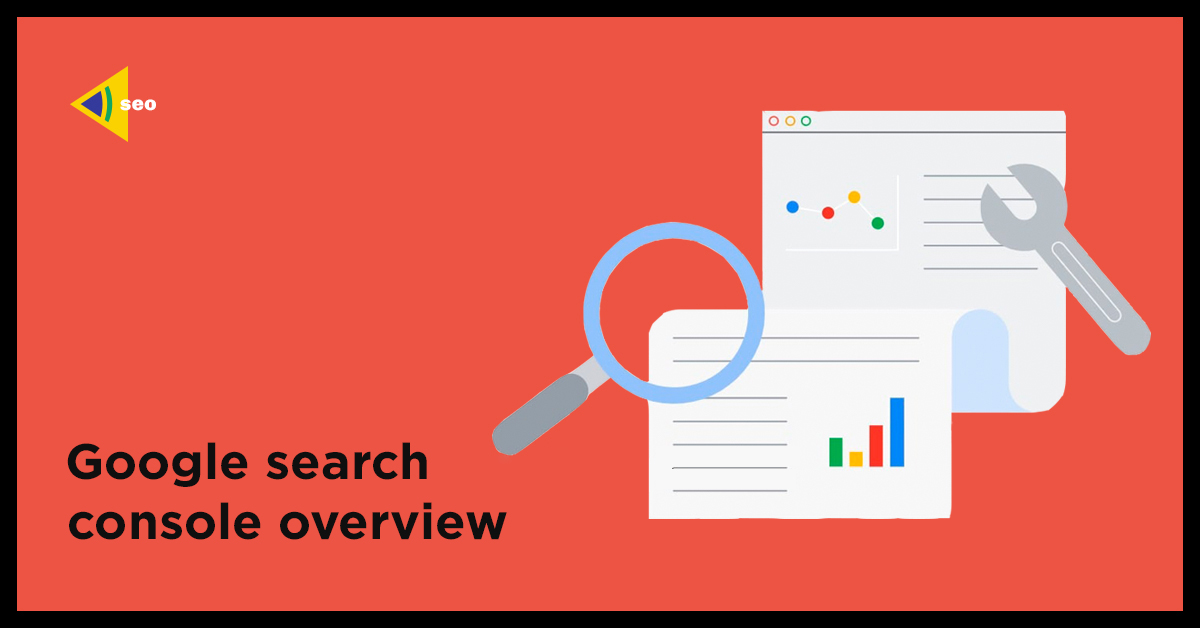
SEO management: Google Search Console Overview
SEO management is an important part of website or app promotion. Search Console is a special tool from Google that shows how the search engine sees the site. Namely: how the site is indexed, by which queries it is ranked in the search results, which pages give an error, how it is displayed on a PC, mobile phone, and so on.
INSTALLATION OF GOOGLE SEARCH CONSOLE
When you install Google Search Console on your site, you will be offered to select the type of resource:
- A domain resource that combines data for all http/https subdomains and with or without www.
- A resource with a prefix in URL that includes a specific http or https protocol.
After that, you will need to confirm the ownership of the site using any of the suggested options.
SEO MANAGEMENT: GOOGLE SEARCH CONSOLE SETTINGS
At the top of the screen the following is located:
- The main menu displays all tools of Google Webmaster.
- A tab where you can switch between resources, if there are several, and add new ones.
- A search bar where you can insert a specific URL of the analyzed site for obtaining of the statistics on it.
- Help with the program.
- User settings.
- Messages. Here you will receive useful notifications from Google about any changes that may have an effect on the ranking of the site.

In the “Settings” menu item, you can:
- add a “delegated owner” if your site is optimized by SEO specialists.
- change the site address if you moved to a new domain.
- see which robot is indexing your site.
- delete a resource.
MENU ITEMS
Review
Here you can find general information about the site statistics. But you shall keep in mind that Google Search Console is not updated instantly, but with a delay of about 2-3 days.
Performance
It is one of the most important tools with a wide range of features. You can set various filters by which you want to analyze the site:
Let’s have a look at each of them:
Search type. Here you can select the content type, and also set the parameter for comparison of one type with another:
Date. Here you can set the time period for which the statistics will be displayed. You can also compare one period with another and thus see the dynamics of changes in the results.
“New” button. By clicking on it, you can configure statistics using additional five filters in the drop-down list.
The “Query” filter offers the possibility to track how the site was ranked by the exact query or phrase you entered. The “Page” filter allows you to set the exact URL of the analyzed page.
The “Country” and “Device” filters allow you to select the country in which the site and device are shown, respectively.
The “Search View” filter allows you to select the display option.
All these filters also allow you to compare the indicators.
Four blocks are presented below:
- Total clicks. This parameter shows how many times users have visited the site. Here, clicks are counted only on organic search results, excluding ads. If you set the filter “Search type” as image, then the click on it will be taken into account only when linking to the site.
- Total impressions. This parameter indicates how many times the link was shown in the search results. The impression is counted even if the URL is out of the user’s field of view. But note that in” carousel view”, it is on the contrary, the impression is counted only if it is in the visible part of the screen. This rule also applies to images.
In addition, there is an opinion that if the search is carried out through the “Images” tab in the Google search engine, then the Search Console will count the impression of the image only if it appeared in the user’s field of view.
As for links, all URLs of one element in the search results leading to the site will be counted as a single impression. At the same time, in the table below, in the “Pages” tab, one impression will be counted for each unique site URL:
- Average CTR. Parameter that reflects the percentage of impressions that resulted in clicks. Taking into account the special features of counting of the clicks and impressions described above, it is important to optimize the site so that the positions in the search results are still in the user’s field of view.
- Average position. This parameter shows the average position of the site in the search results for the selected period. The average position of individual pages will be shown in the table below. The report starts with the first link of organic results. At the same time, all links in the “carousel view” will have the same position in which the “carousel” itself is located. If several links of your site are shown in the search results, the Google Search Console will count the top one as the average position. If you want to analyze the statistics of positions by images, then in the main Google search results, the same position is assigned to all images. When the search is performed through the “Images” tab in the Google search engine, the Google Search Console assigns positions for images from left to right.
URL check
The tool that allows you to check a specific site URL for the presence in the index, analyze errors and suggested improvements. To do this, enter the analyzed URL in the search field:
If you see this in the search results, then you should understand that not the page that is currently displayed on the site, but the page that is in the index was checked.
Therefore, this is not a guarantee that the page is currently displayed in the search. If you changed something on the page or in the file robots.txt, then you should click “Check the page on the site” button.».
In the obtained report, you will see information about the current version of the page. A positive result or a result with a warning only indicates that the bot can index the current version. For this, it should not have sanctions imposed manually and it should not be a duplicate of similar pages.
If you need a more detailed report, click the “Study verified page” button.”
“View details” tab displays all the problems found and the reasons for their occurrence:
The tool also allows you to request page indexing without waiting for the bot to index it itself.
The request for indexing of the page is not carried out immediately, according to Google estimates, this period shall take up to two weeks.
Coverage
This tool shows statistics on indexed pages and pages outside the index. Here, as in the “Performance” tool, statistics is divided into four blocks, which can be “included” or “excluded” if necessary.
Pages with an error are shown in red, pages with a warning are shown in yellow, pages without errors are shown in green, and pages excluded are shown in gray.
Below, the “Details” table shows examples of such pages with indication of the type of error, warning, or exclusion.
It happens so that the Google Search Console does not specify the cause of the problem. Then, by clicking on the item of interest, we see the following report with a chain of actions for clarification. Click the URL to open the prompt with suggestion.
If the URL check didn’t answer the question, you can use another method. If the URL is blocked by file robots.txt, then click on the following report.
Sitemap Files
This tool allows you to send the site map for indexing. To do this, you shall indicate the file address Sitemap.xml, but without the domain, because it should automatically be displayed:
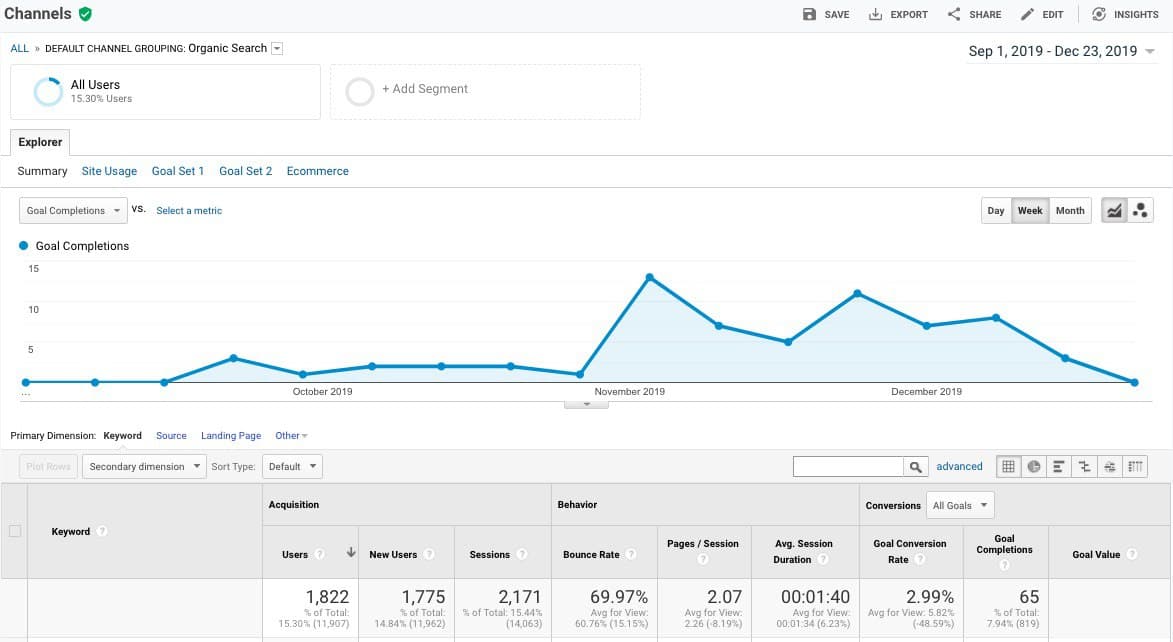
The table below shows the files that have already been added, and by clicking on them, you can get more detailed information about the algorithm described in the “Coverage” tool.
All errors found shall be corrected, because, by default, all URLs in the file Sitemap.xml shall be indexable and have the server response code 200.
Deletions
The tool allows you temporarily to delete URL addresses from the index if, for example, they are indexed by mistake or have unsuitable content. To do this, press the button.
Use the highlighted button to create the desired request for deletion. But remember that this is only a temporary solution, Google gives a delay of six months until you cardinally solve the issue.
Key Internet indicators
The tool shows the download speed for mobile phones and PC. To obtain a more detailed report, click the button “open report”.
The number of pages with a low level of loading (a critical indicator), and the number of pages with a load time which can be reduced (a noncritical indicator) is shown here.
By clicking on the data in the “Details” table, you can see examples of such pages. Data is pulled in from PageSpeed Insigthts:
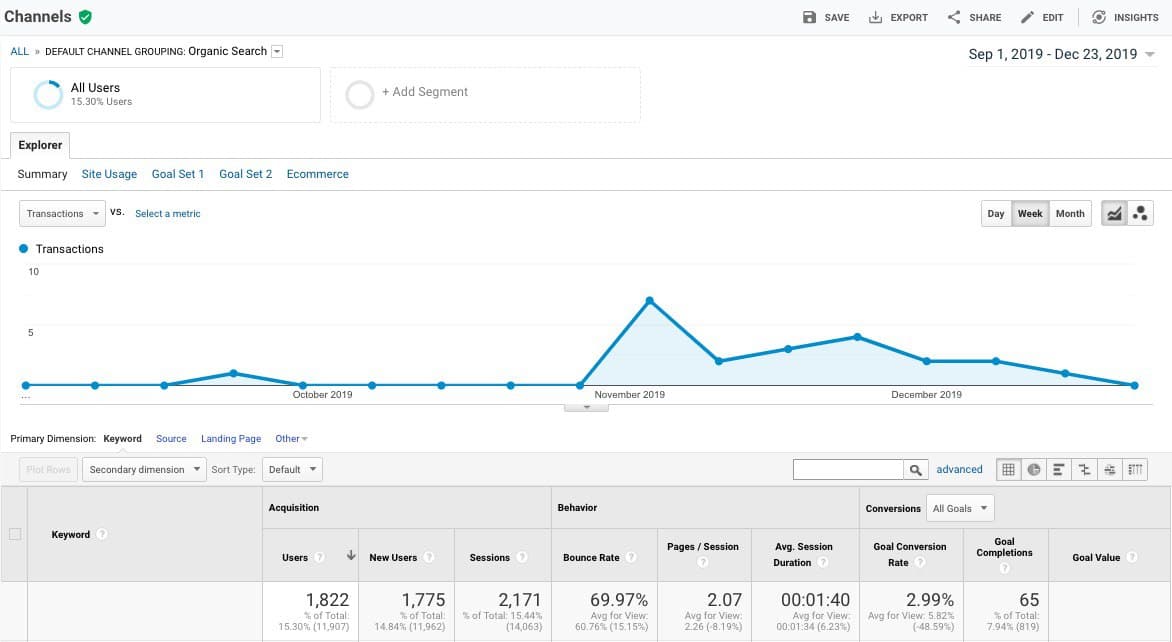
Convenience for mobile devices
The tool shows how convenient your site is for mobile devices. The “Details” table shows the error types. By clicking on them, you can see examples of such pages and detailed information on the problem. Safety problems and measures are taken manually
Google will send exactly here a notification if the site is hacked or suspicious activity is being carried out from its address, it is sanctioned, and so on. If there are no problems, you will see the following:
Links
The tool that shows:
- external links — pages to which third-party resources link.
- internal links — pages to which the other pages within your site most often link.
- sites that link most often — a list of domains that link to your site.
- the most common texts of links – texts of external links.
You will immediately obtain the information on how many links your site has obtained in total. And then, going through the data in the table below, you can see how many external links a particular URL has and how many domains link to it:
By clicking on a specific linking domain, you can see how many links from it leads to your site and the specific addresses of the linking pages of such a domain.
Google Search Console provides basic statistics on the site and helps you evaluate how adequate your resource is optimized, what errors are present and what you need to pay attention to. A convenient tool with hints for both resource owners and SEO specialists.
Write your opinions in the comments, and if you have any questions about the SEO optimization of your site, our team of specialists will be happy to answer them and help you understand how to solve the issues.